# Perfect Publisher OpenGraph Tags plugins
The Open Graph (opens new window) protocol enables any web page to become a rich object in a social graph. To turn your web pages into graph objects, you need to add basic metadata to your page (opens new window).
In general, Facebook, Google, LinkedIn and Twitter Crawlers read the pages efficiently. In most cases, the scrapper reads the page correctly to guess the title, description, main image, and other meta-information. However, in certain cases, it is required to guide the robot.
For more information: Facebook - A Guide to Sharing for Webmasters (opens new window)
- Facebook - Open Graph markup (opens new window)
- Facebook - Testing Your Markup (opens new window)
- Facebook - Media Content Types (opens new window)
Perfect Publisher currently provides three plugins to implement Open Graph tags.
# Perfect Publisher for Facebook OpenGraph Tags plugin
Perfect Publisher for Facebook OpenGraph Tags plugin is a plugin that generates the associated Open Graph tags.
When you share a link with Facebook API, the value of picture, name, caption, thumbnail, description is taken ONLY from the OpenGraph Tags. It is strongly recommended to implement OpenGraph Tags.
The plugin is installed by default. You only have to enable it and configure it.
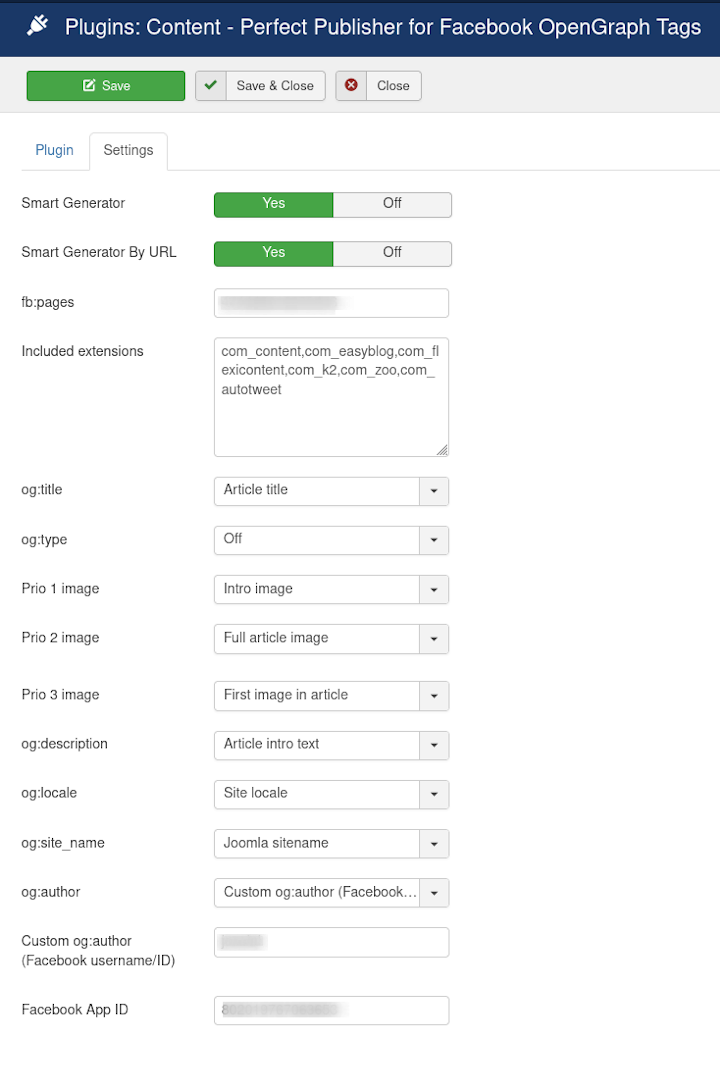
All parameters are straightforward, and they are defined to work following the best practices. Particularly, it is interesting to feature Prio 1 image, Prio 2 image, Prio 3 image and Image class fields. These fields allow defining the image to be shared in the Open Graph tags, following a priority. The Image class selector allows to specify the right image with a class, the image to be included in the image field of the Open Graph tag.
INFO
Since Facebook added the requirement ownership validation for Pages and Domains., a new field fb:pages has been added to the plugin. To access your Facebook's Page ID: 1. Open your Facebook page. 2. Click the About tab. 3. Scroll down to the bottom of the Page Info section. 4. Next to Facebook Page ID, you can find your page ID.
# Smart Generator
The Smart Generator is designed to take advantage of the advanced content processing of the extension.
Processed posts are defined with the correct information to create the Open Graph Tags. So, the Smart Generator checks if there is a recent processed post, then it fills the Open Graph tags of the page with this information.
Finally, since Facebook scrapper accesses the page simultaneously that the tags are being redefined, the channel clears the cache. In this way, Facebook finds the final Open Graph tags.
# Perfect Publisher for TwitterCard Tags plugin
Perfect Publisher for TwitterCard Tags is a plugin that generates the associated Twitter Cards. It is included in Perfect Publisher PRO.
With Twitter Cards, you can attach rich photos, videos and media experiences to Tweets, helping to drive traffic to your website. Simply add a few lines of markup to your webpage, and users who Tweet links to your content will have a “Card” added to the Tweet that’s visible to their followers. - Twitter Cards — Twitter Developers - https://dev.twitter.com/cards/overview (opens new window)
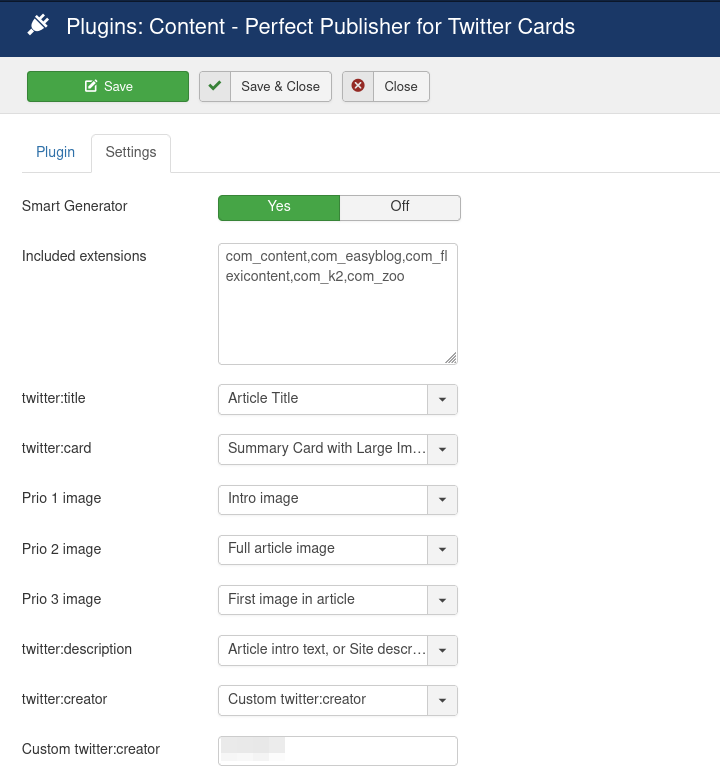
WARNING
Twitter generates the TwitterCard when the tweet does NOT have an image and it has a link. Consequently, the channel must be configured to publish ONLY the message, Posts with images = No.
References:
- Card validator - https://cards-dev.twitter.com/validator (opens new window)
# Perfect Publisher for Google's structured data / Social Profile Links plugin
This plugin uses markup on your website to add your social profile information to the Google Knowledge panel in some searches. Knowledge panels can prominently display your social profile information. It is included in Perfect Publisher PRO.
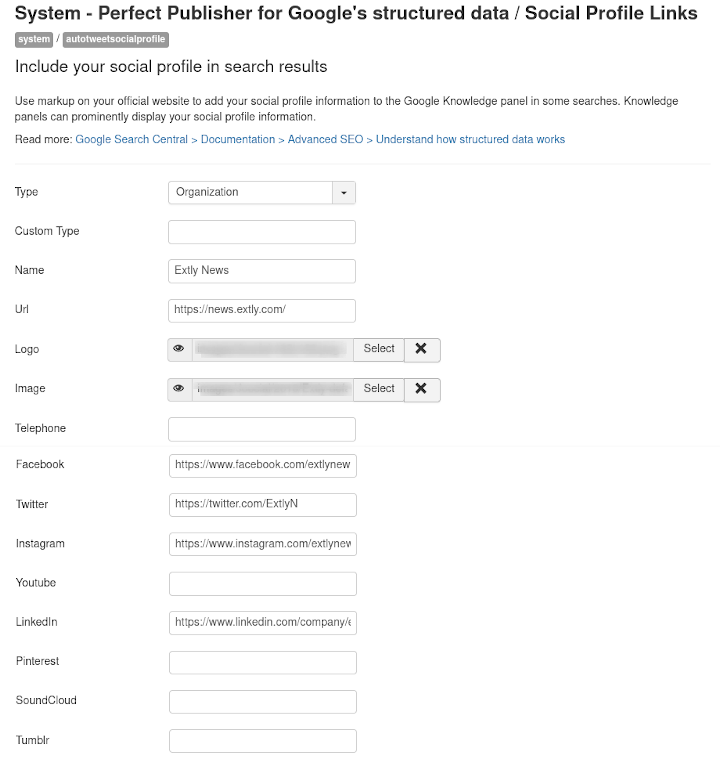
Ref: Specify your social profiles to Google - Structured Data — Google Developers (opens new window)
# Advanced: How to inspect your site tags
In the HTML of your site pages, you can find the tags that define your site's metadata and pages. For instance, these are part of the tags that included on this page: https://www.extly.com/perfect-publisher.html
You can review the tags directly in the header area of your page's HTML, or with an online tool. These tools are our favourites:
- Facebook's Sharing Debugger (opens new window)
- Google's Structured Data Testing Tool (opens new window)
- Twitter's Card Validator (opens new window)
TIP
If you have recently added the Tags to your site, and the social network has already cached the page, you have to wait until the social network cache expires. In particular, Facebook informs when the page was scraped "Time Scraped", and it has a button to Scrape Again. However, in other cases, such as LinkedIn, you could have to wait 7 days. If this is the case, you could try to share the same URL, with a different link (alias).